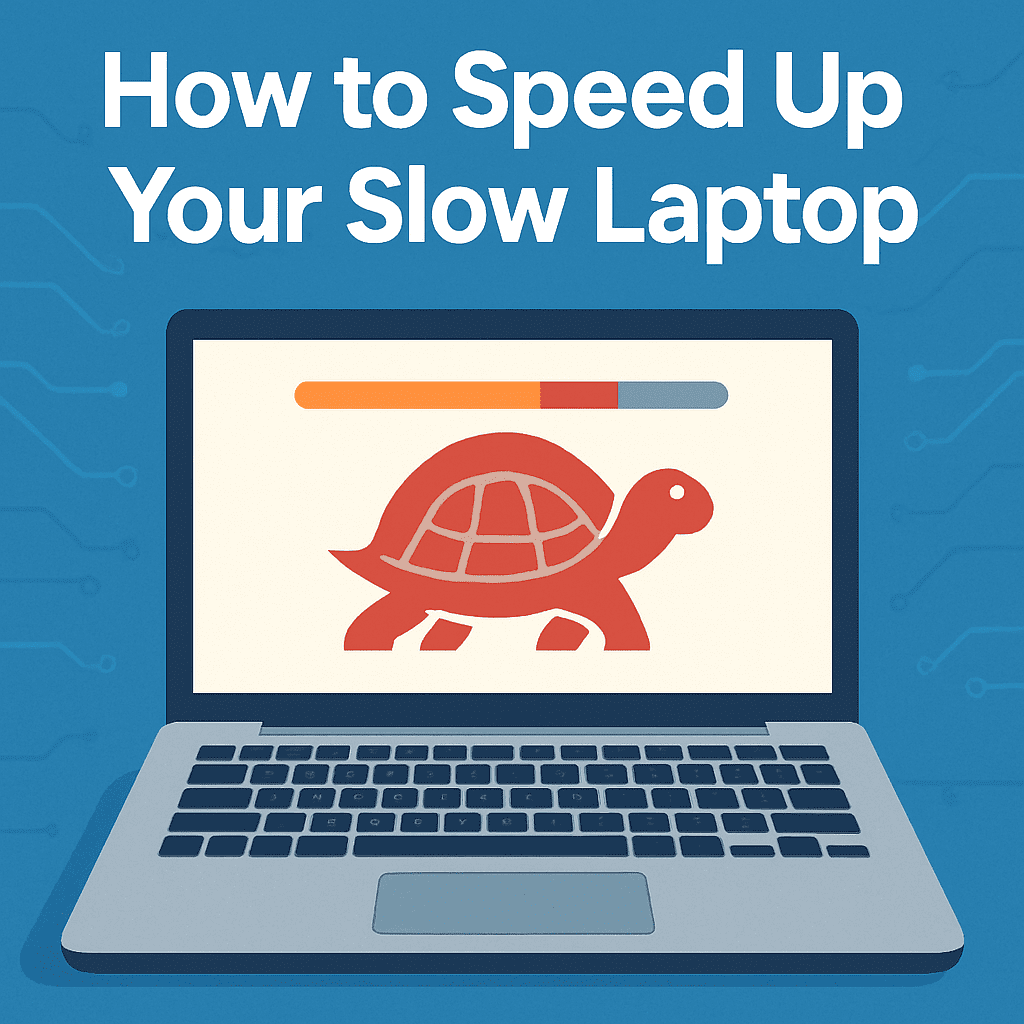Working long hours on a laptop can take a serious toll—on your neck, back, wrists, and even your eyes. Whether you’re working from home, studying at school, or just using your laptop for daily tasks, a few small upgrades can make a big difference in comfort and productivity.
Here are five budget-friendly gadgets that help turn any laptop setup into a more ergonomic, efficient workspace.
1. Adjustable Laptop Stand
Why You Need It:
A laptop stand lifts your screen to eye level, reducing neck strain and encouraging better posture. Look for one that’s lightweight, foldable, and has height adjustment options.

2. Ergonomic Wireless Mouse
Why You Need It:
Trackpads are convenient—but not for long sessions. A sculpted wireless mouse improves wrist alignment and reduces hand fatigue. I’ve personally used one for 2–3 years now, and it’s made a huge difference for my wrist pain. If you suffer from joint or hand discomfort, this kind of upgrade can be a game-changer.

3. Wrist Rest for Keyboard & Mouse
Why You Need It:
Wrist rests provide cushioning and reduce pressure during typing or scrolling. A memory foam option can feel especially supportive for all-day use.

4. Portable Second Monitor
Why You Need It:
Dual screens aren’t just for gamers and graphic designers. A portable monitor lets you multitask without flipping between tabs. Great for research, writing, or watching content while working.

5. Blue Light Blocking Glasses
Why You Need It:
Reduce eye strain from prolonged screen time. These glasses help block harsh blue light, especially helpful during late-night laptop sessions.

Final Thoughts
A more comfortable laptop setup doesn’t have to break the bank. These simple upgrades can help you work smarter—not harder—while taking better care of your body.
👉 Want to grab everything in one place? Check out our Ergonomic Laptop Accessories List on Amazon to find our top recommended gear.
✅ Looking for more laptop gear? Don’t miss our full roundup of the 10 Must-Have Laptop Accessories to complete your setup.