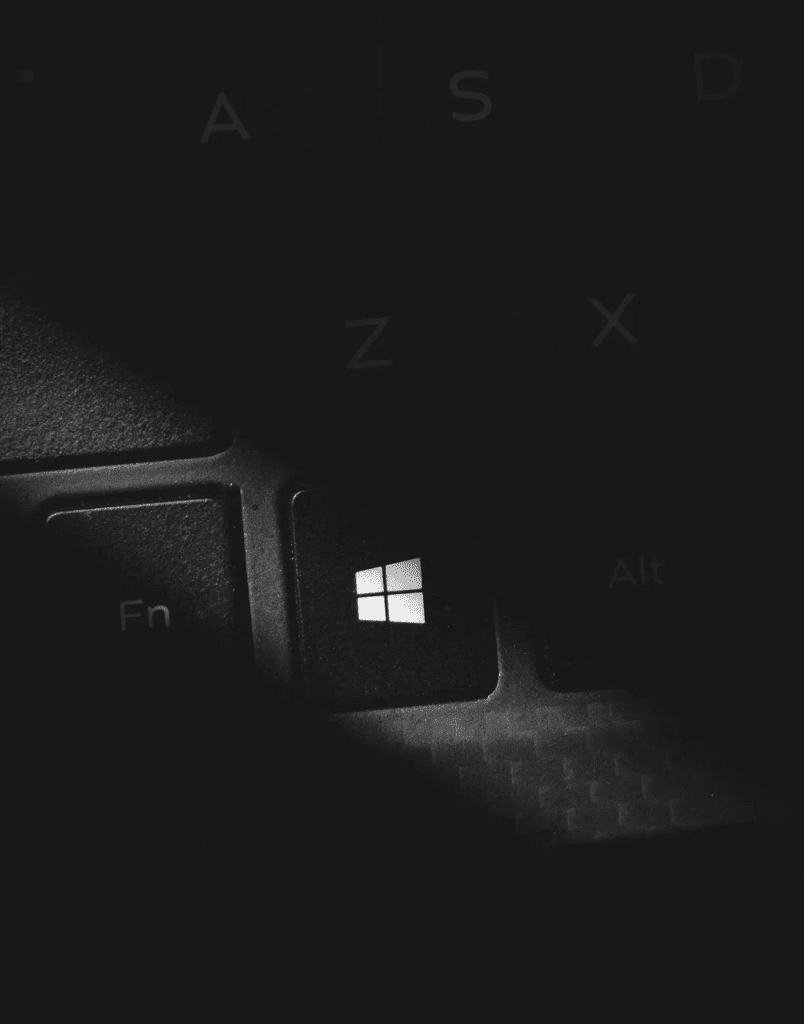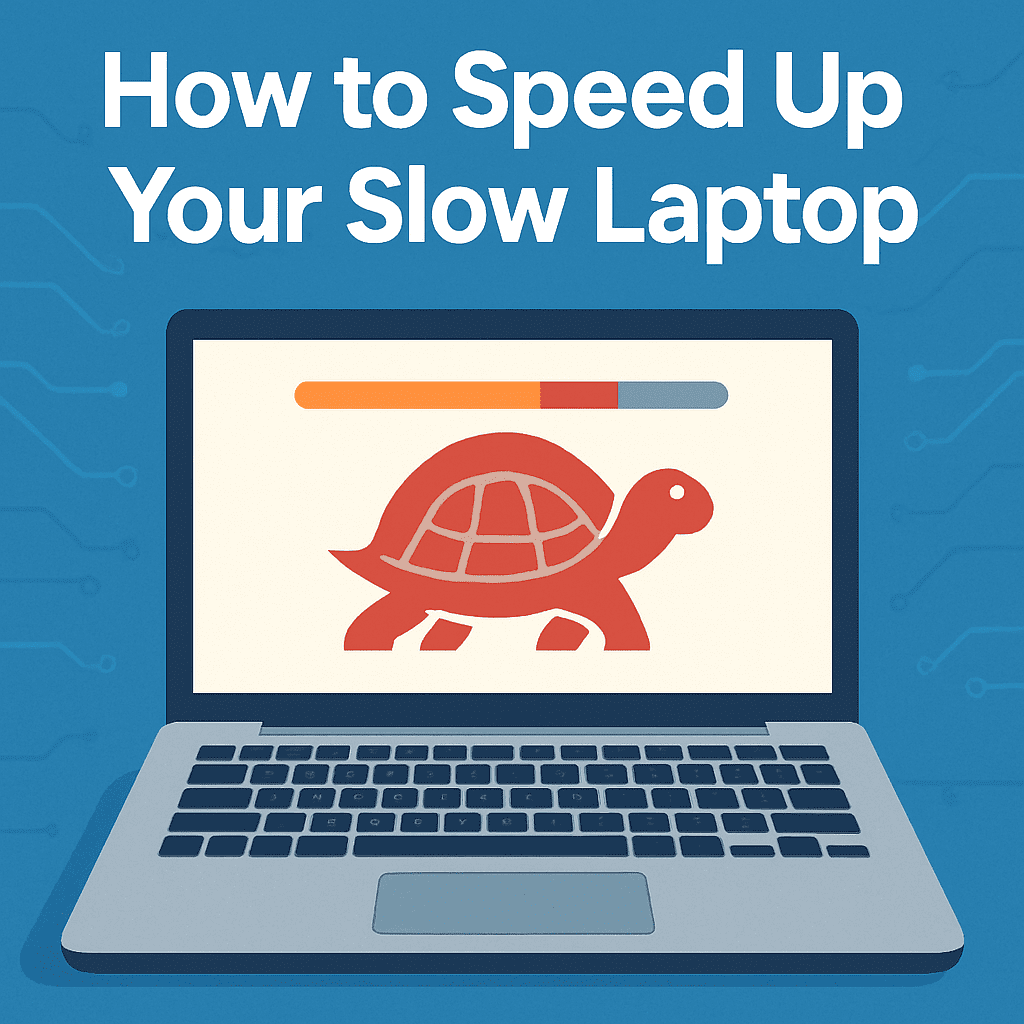
Introduction
Is your laptop running slow and holding you back from getting work done? Whether you’re battling lag, freezing apps, or sluggish boot times, there are simple fixes that can help bring your device back to life. In this guide, we’ll show you actionable steps to speed up your slow laptop without needing to be a tech expert.
1. Restart Your Laptop Regularly
It sounds basic, but restarting can clear temporary files and free up system resources. If you usually put your laptop to sleep instead of shutting it down, try a full restart.
2. Disable Startup Programs
Too many apps running when your laptop boots up can slow things down. Steps:
- On Windows: Open Task Manager > Startup tab, then disable non-essential programs.
- On Mac: Go to System Settings > Users & Groups > Login Items and remove unnecessary apps.
3. Uninstall Unused Applications
Old or unused programs can take up valuable storage and slow down your system. Tip: Use a tool like CCleaner (Windows) or manually uninstall from your Applications folder (Mac).
4. Clean Up Disk Space
Freeing up disk space can noticeably improve performance. Suggestions:
- Clear downloads, recycle bin, and temporary files.
- On Windows: Run Disk Cleanup.
- On Mac: Use Optimize Storage in the About This Mac > Storage tab.
5. Upgrade to an SSD (Solid-State Drive)
If you’re still using a traditional hard drive, switching to an SSD can dramatically increase speed. Bonus Tip: Many laptops allow for easy SSD upgrades—check your model’s specs.
6. Add More RAM (Memory)
For older laptops, upgrading RAM can make multitasking much smoother. Tip: Check if your laptop has available slots before buying additional memory.
7. Run an Antivirus Scan
Malware and unwanted programs can bog down performance. Recommendation: Run a full system scan using trusted antivirus software like Malwarebytes.
8. Keep Your Operating System Updated
Updates often include important performance and security improvements. Tip: Set up automatic updates to keep your system current.
Recommended Tools to Boost Performance
To help you apply these tips even faster, we’ve handpicked a few key products that can make a big difference:
- Samsung 990 EVO Plus SSD 2TB – Ultra-fast internal SSD for faster boot times and app performance.
- Crucial 32GB DDR4 RAM Kit – Ideal for multitasking and breathing new life into older laptops.
- Samsung T7 Portable SSD – External, high-speed storage for backups and portable file management.
- Havit HV-F2056 Cooling Pad – Keeps your laptop cool under pressure.
- Ordilend Keyboard Cleaning Kit – Helps keep your device clean and running smoothly.
Conclusion
By following these steps, you can speed up your slow laptop and make it feel like new again. Whether it’s simple tweaks like managing startup programs or hardware upgrades like installing an SSD, these fixes are quick, effective, and easy to implement.
Looking for recommended SSDs and RAM upgrades? Check out our Laptop Performance Boost Kit on Amazon to find the best options for your setup.